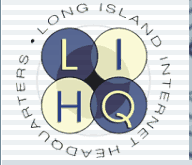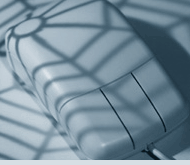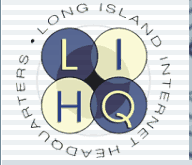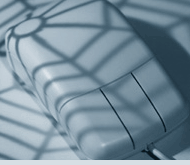To get you started, we have provided the basic information you’ll need to login, create and setup email accounts within your own domain. For more detailed information on the various other options offered by this robust mail system, you can access the administrator’s guide directly from the mail administration page.
Master Account: postmaster.
Domain Name: the name of your domain
(for example, lihq.com)
Password: as provided by LIHQ.
After you have entered the above information, click the “Login” button.

The MAIN MENU presents you with the following options:
EMAIL ACCOUNTS:
This menu allows you to add, remove, edit, and delete accounts for your domain. These are full accounts with the email being accessed using any of POP3/IMAP/Webmail.
FORWARDS:
This feature allows you to forward mail sent to an existing or nonexistent mail account on your domain to any email account anywhere on the web. (Please refer to the admin guide for detailed instructions on setting up this feature)
MAIL ROBOTS:
You can set up different messages for different accounts on your domain. These messages will automatically be sent automatically to people who send you mail. (Please refer to the admin guide for detail instructions on setting up this feature)
MAILING LISTS:
You can create your own mail lists. (Please refer to the admin guide for detail instructions on setting up this feature)

To create a new account: (from the Main Menu) click on Email Accounts, and then click on Create Email Account - Enter in a mailbox name. You can only use letters, numbers and the dash.
- Enter in a quota (usually 10MB) … do NOT leave this field blank
- Choose a password
- Re-enter the password
- Enter the real name of the account holder … ex. John Smith
- Click the “Add” button

|